Guide: How to update Minecraft without losing maps
![Guide: How to update Minecraft without losing maps Minecraft PE / Bedrock [xfgiven_vers]](/uploads/posts/2024-09/hq720-4.webp)
- Review
- Help/Install
-
If you need to update Minecraft PE (Bedrock) without losing your worlds, addons, and resources, follow this simple guide. After updating the game to version 1.18, uninstalling the application deletes all data, but there are a few steps to help you save your files. This guide uses third-party file managers such as ES Explorer to save your Minecraft PE (Bedrock) data.
Features of the guide How to upgrade Minecraft without losing maps
This method will help you avoid losing worlds, textures and resources when updating the game. You will need to use a file manager to work with Android directories.
The main step is to rename the com.mojang.minecraftpe folder before uninstalling the game so that its data is not erased. After renaming, you can safely uninstall Minecraft PE (Bedrock) and install the updated version. Once the upgrade is complete, the data folder can be restored.
![]()
Technical steps to save worlds and resources
Using this method, you can easily update Minecraft PE (Bedrock) without losing important data including worlds, textures and resources. This process is simple and safe if you follow the steps carefully:
- 1. Install a file manager such as ES Explorer.
- 3.Navigate to the Android > data folder on your device.
- 4.Find the com.mojang.minecraftpe folder. If it is not there, switch the storage type in the game settings to "External".
- 5.Rename the folder by adding one to its name.
- 6.Uninstall the old version of Minecraft PE (Bedrock) and install the new one.
- 7.After upgrading, switch the storage to external in game.
- 8.Delete the new com.mojang.minecraftpe folder and return the old folder to its original name by deleting the unit.
Now your maps and resourcepacks are completely safe, so you can continue to enjoy your game with the new version of Minecraft PE (Bedrock) without any problems!
-

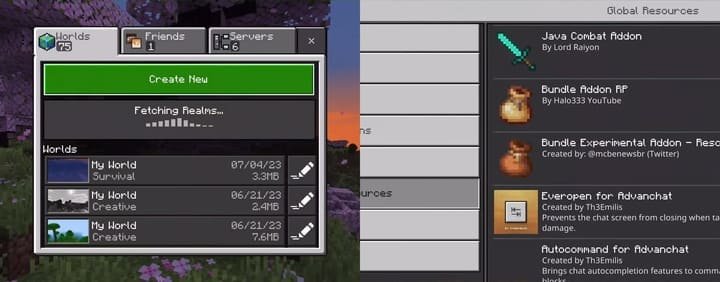
Comments (0)
Comment