Guide for Minecraft | How to install a mod for Minecraft PE on Android?
![Guide for Minecraft | How to install a mod for Minecraft PE on Android? Minecraft PE / Bedrock [xfgiven_vers]](/uploads/posts/2024-03/1527732612_mine-furniture-2.jpg)
- Review
- Help/Install
-
We present you a guide for Minecraft PE, after which you will finally understand how to install a mod or addon in Minecraft PE! - Guides for beginners!
In fact, installing additional content in Minecraft on Phone is easier than on the PC version, since Mojang added this feature within the game itself, but there are also additional programs that allow you to install more global mods, such as Industrial Craft, Taum Craft and the like.How to install a mod on Minecraft PE?
In this article, we're going to look at every possible option that exists in Minecraft Pocket Edition!
McPack / McAddon:
Let's look at the easiest way to install, namely installing addons/mods in MKPE. Since they are made in the format McPack / McAddon-activate them in the game can be just one click on the downloaded file.
Where can you download such addons for Minecraft PE? - On our site there is a section "Mods for Minecraft PE", there you will find a huge number of addons in this format.
It may also be that in the ZIP archives hidden file format McPack or McAddon. Then just unzip the archive and click on the file format McPack or McAddon.Zip / Rar:
Installing mods in this resolution is already a little more complicated, as you need to manually throw files in the folder Minecraft Pocket Edition. Nevertheless, it does not take a lot of time and in fact it is very simple:
1. First of all, make sure you have the latest version of MKPE. You can also download the latest version on our website.
2. Go to the section "Download Mods for Minecraft PE", choose the mod that suits you and download to your device.
3. Then you will need any file manager with support for extracting ZIP archives. In our case it's good old ES Explorer.
4. Click on the downloaded archive, then the "Extract" button and extract it to any of your folders.
5. Exit the archive and go to the folder you just extracted. Usually there you can see just one folder, with the mod itself, but recently addons with textures have begun to appear, so you will need to move the two folders in different directories (for mods and textures)
6. First, copy the "Textures" folder to the following directory: /games /com.mojang/ resource_packs
7. Now you need to install the texture mod itself. Go back to the addon folder and copy another folder, it may be called "Behavior" or "Mosda". Copy the folder and move it to the following directory: /games /com.mojang /behavior_packs
All that's left now is to go into Minecraft PE and activate the mod through the settings, using the "Add-ons" tab. After if you have done everything correctly, you can enjoy the mod!"
![Installing a mod in the World of Minecraft PE]()
![Installing textures for a mod in Minecraft PE]()
![Installing settings for a mod in Minecraft PE]()
How to install mods for Blocklauncher in Minecraft?
Some programmers make mods for third-party Launcher, such as Blocklauncher, because through third-party software moddodeli get the opportunity to introduce more features than in the usual addons. But how to install such mods? Let's understand!
1. First you need to download BlockLauncher, you can do it for free from our website.
2. Now in the "Mods for Minecraft PE" section, find the desired format "modpkg" or "js" and download it.
3. Now open BL and click on the 2 button as shown in the screenshot
![Installing scripts in Minecraft PE]()
4. Select "Import" - "Local Storage" and find the mod you downloaded in the downloads, then click on it and the mod will be imported into Minecraft PE!"
![how to install mod via bloklauncher]()
![Importing a script in BlockLauncher]()
Thank you for your attention, hope we were able to help you with installing modifications in Mynecraft Pocket Edition!
-

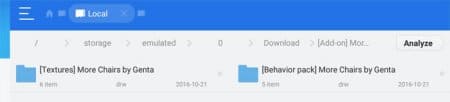
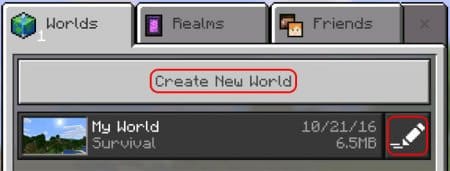
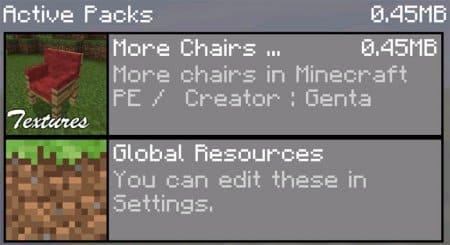
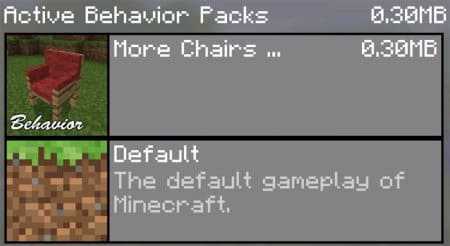
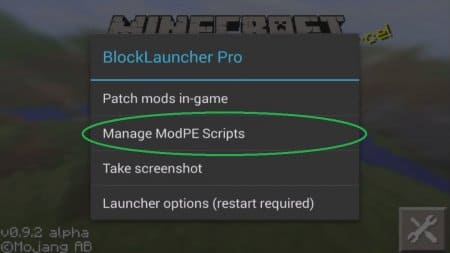
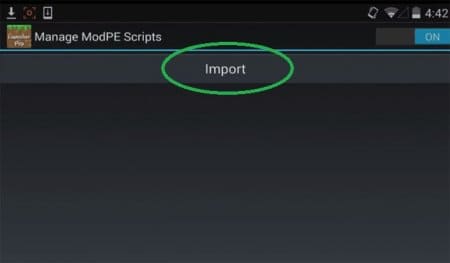
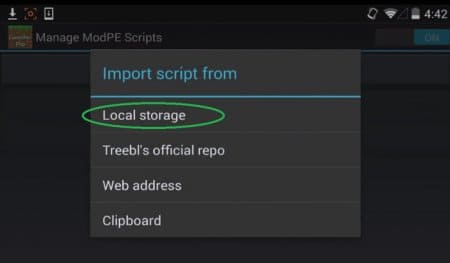
Comments (0)
Comment