Install the shader package using Optifine
![Install the shader package using Optifine Minecraft PE / Bedrock [xfgiven_vers]](/uploads/posts/2024-03/hq720-min.jpg)
- Review
- Help/Install
-
Today, we end up with a little tip that will explain the process for installing a shader with Optifine . Since its latest versions, Optifine has integrated the management of shaders based on Karyonix Shaders Mod.
The advantage is that you no longer need to wait for the release of Forge and the mod to take advantage of the shaders. For example, here is a preview of my game with the BSL Shaders shader pack . It is worth noting that you can follow this guide to install a shader with all versions of Minecraft .
![]()
Also, if you are interested, here is the procedure to follow!
How to install a Shader on Minecraft
Here is the step-by-step procedure to correctly install a shader on Minecraft
1. Installer Optifine
Start by downloading and installing Optifine with the version corresponding to your game. Example if you are playing on Minecraft 1.16.4, install optifine for version 1.16.4 of Minecraft. When you have optifine, open it and press the Install button to finalize its installation. If you play with Forge , drag it into the mod folder.
![]()
2. Optifine profile selection
When the Optifine installation is complete, launch Minecraft then select the Optifine profile. If you are playing with Forge and you installed it as a mod, select the Forge profile where Optifine is installed.
![]()
3. Navigate to the shaderpacks folder
To install a shader, you must first download one. You can find a list of shaders on our site . Once you have your shader, open your Minecraft folder. Do Windows Key + R. Next, type %appdata% in the search bar, go to roaming and then to the .minecraft folder .
You should see in the .minecraft folder, the shaderpacks folder . Open it and simply slide your shaderpack zip in. Once that's done, launch Minecraft!![]()
4. Launch Minecraft and select your in-game shader
When you are in game, go to options and click on Video Settings . Then click on the shaders menu and this will open the shader selection page.
![]()
5. Activate your shader and enjoy!
Then simply click on it to activate it. You can now enjoy Minecraft in a new light!
![]()
That's it, this tip is finished, I hope my explanation was clear. If you like this particular type of article, do not hesitate to let us know by putting little stars at the top of the article. If so, we will try to do more articles like this in the future.
-


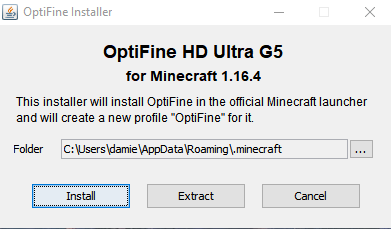


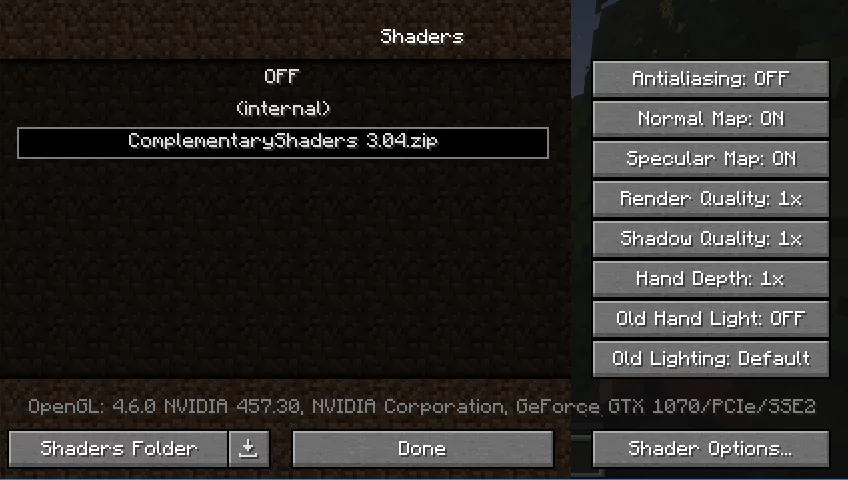
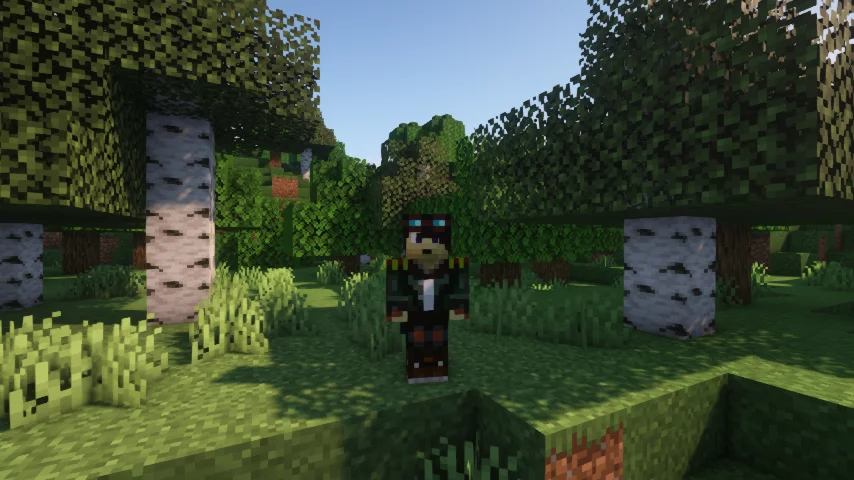
Comments (0)
Comment