4D Skins on the server in Minecraft
![4D Skins on the server in Minecraft Minecraft PE / Bedrock [xfgiven_vers]](/uploads/posts/2025-04/maxresdefault-2.webp)
- Review
- Help/Install
-
Want to stand out in Minecraft PE (Bedrock)? 3D and 4D skins allow you to look unique and they can be seen by all players, even on servers! In this article we will tell you how to install them correctly on Windows, iOS and Android.
Features 4D skins on the server in Minecraft
This pack allows you to use non-standard skins with additional 3D elements such as horns, wings, animations and enlarged character models. However, often 4D skins are not supported by official servers of Minecraft PE (Bedrock) and work only in local worlds or on supporting servers.
Installation is possible on all major platforms, and your skins will be visible to any player in the world and on all Minecraft servers.
![]()
How to install skins on Windows 10/11
To install 3D and 4D skins on Windows, you need to manually move the files to the correct folder.
Steps:
Download the archive with the 4D skins below.
Open Run (press
Windows + R), type%localappdata%\Packages\Microsoft.MinecraftUWP_8wekyb3d8bbwe\LocalState\premium_cache\skin_packsand press Enter.Clear the
skin_packsfolder to remove old skins.Unzip the downloaded files and place them in
skin_packs.Open Minecraft PE (Bedrock), go to Marketplace, select Skins, find the"First Anniversary" skin set (you can also just type in Marketplace search).
Apply the new 3D or 4D skin in the Cloakroom.
![]()
4D Skins (Windows)
On iOS, installing 3D and 4D skins requires the use of a file manager.
Steps:
Download the 4D skins and unzip them.
Open the file manager and go to
Minecraft > premium_cache > skin_packs.Move the unzipped files to this folder.
Launch Minecraft PE (Bedrock), open the Marketplace, find the First Anniversary skin set and choose a new volumetric 4D skin.
![]()
4D Skins (iOS)
How to install skins on Android
For Android, the process is much easier and faster, so there won't be any problems.
Steps:
Download Minecraft Bedrock with 3D and 4D skins.
Wait for the full installation of the application.
Launch Minecraft PE (Bedrock) and simply select the desired 3D and 4D skins from the Cloakroom.
![]()
Using 3D and 4D skins on the Dygers server
The Dygers server supports 3D and 4D skins, allowing players to stand out from the crowd! The server provides a unique gaming experience:
Full support for custom skins with no restrictions.
Special accessory store where you can get exclusive models and jewelry.
Active community and stable online.
Support for PvP, mini-games and unique mechanics not found on other servers.
Survive with your friends on anarchy and griff players on special servers.
![]()
Now you can play with 3D and 4D skins in Minecraft PE (Bedrock) and surprise other players on the server online!
Title: Dygers IP: dygers.fun PORT: 19132 ![]()
Want to stand out in Minecraft PE (Bedrock)? 3D and 4D skins allow you to look unique and be seen by all players, even on servers! In this...
-

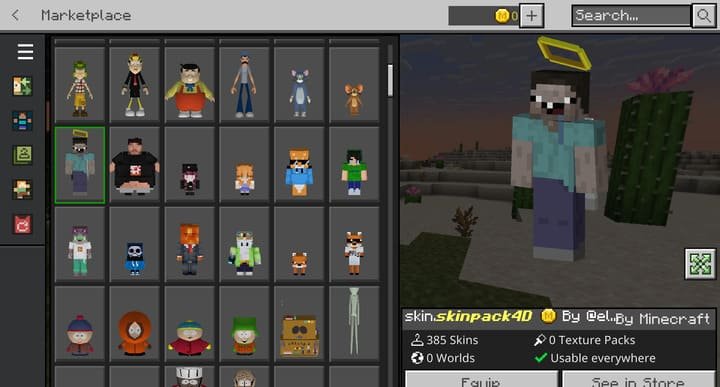
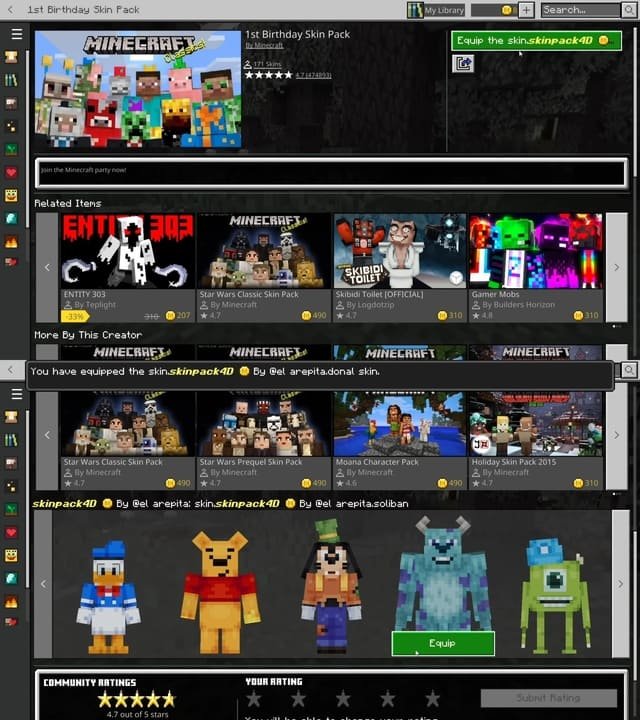

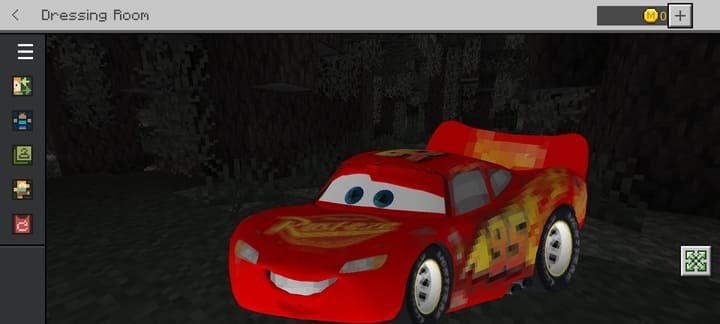
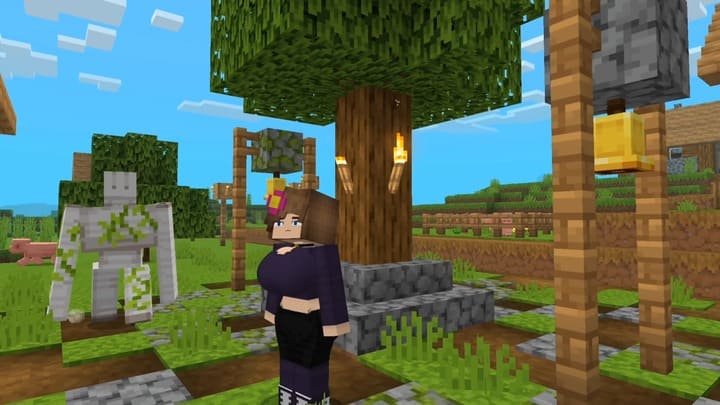
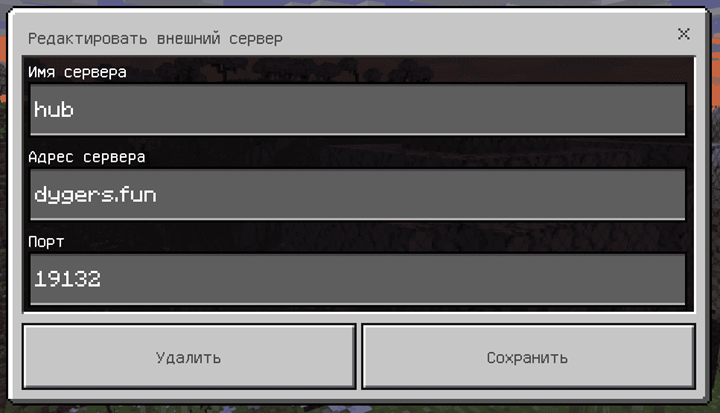
Comments (0)
Comment