Minecraft Pocket Edition (PE) has come a long way since its inception, evolving into a robust gaming platform for mobile devices. While the vanilla experience offers plenty of fun, players often seek ways to enhance their gameplay with additional features and visual improvements. One popular method is by using shaders, which can dramatically enhance the game's graphics and atmosphere. In this article, we'll explore how to download and install shaders for Minecraft PE, elevating your gaming experience to new heights.
What are Shaders?
Shaders are modifications to the game's graphics rendering pipeline, adding advanced visual effects such as realistic lighting, shadows, reflections, and more. They can completely transform the look and feel of Minecraft PE, immersing players in stunning environments that rival those of high-end gaming platforms.
Step 1: Choose Your Shader Pack
Before diving into the installation process, you'll need to select a shader pack that suits your preferences. There are numerous shader packs available online, each offering a unique visual style and set of features. Whether you prefer vibrant, cartoon-like graphics or realistic, immersive environments, there's a shader pack out there for you. Popular options include SEUS (Sonic Ether's Unbelievable Shaders), ESBE 2G, and Sylum Shaders, among others.
Step 2: Download a Shader App
To install shaders on Minecraft PE, you'll need to use a third-party app that supports shader installation. One of the most popular apps for this purpose is BlockLauncher, which provides a simple and intuitive interface for managing mods and shaders. You can download BlockLauncher from reputable app stores such as Google Play Store or Apple App Store.
Step 3: Install the Shader Pack
Once you've downloaded BlockLauncher, open the app and navigate to the "Manage ModPE Scripts" section. From there, select "Import" and choose the shader pack file that you downloaded earlier. BlockLauncher will automatically install the shader pack, making it available for use in Minecraft PE.
Step 4: Activate the Shader
With the shader pack installed, you can now launch Minecraft PE and activate the shader from the game's settings menu. Navigate to the "Video" or "Graphics" settings, depending on your device, and look for the "Shader" option. Select the shader pack that you installed earlier, and the changes will take effect immediately.
Step 5: Enjoy Enhanced Graphics
Once the shader is activated, you'll notice a significant improvement in the game's visuals. Realistic lighting, dynamic shadows, and other visual effects will enhance the atmosphere of your Minecraft PE worlds, providing a more immersive and enjoyable gaming experience.
Conclusion
Shaders are a fantastic way to enhance the graphics of Minecraft PE, bringing new life to your gameplay experience. By following the steps outlined in this guide, you can easily download and install shader packs, transforming your mobile Minecraft adventures into stunning visual spectacles. Whether you're exploring vast landscapes, building intricate structures, or battling mobs, shaders will take your gaming experience to the next level.

![Шейдеры: Оптимизированный РТХ [1.20; 1.21+]](/templates/Minecraft/img/no-img.png)
![Shaders: Realistic lighting [1.20+]](/templates/Minecraft/img/no-img.png)




![Shaders: Universal Pack [1.19; 1.20+]](/templates/Minecraft/img/no-img.png)
![Shaders: Leaves and water movement [1.20+]](/templates/Minecraft/img/no-img.png)

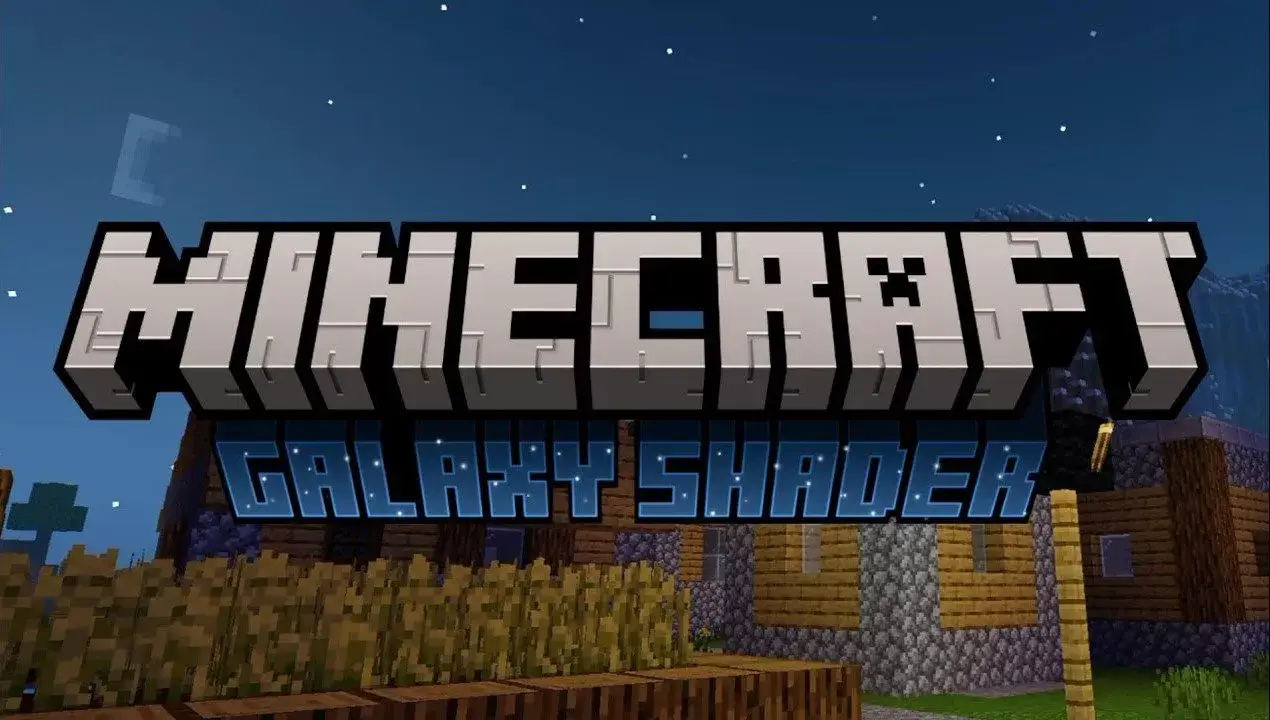
![Шейдеры: Оптимизированный РТХ [1.20; 1.21+]](/uploads/posts/2024-05/1715872423_newb-x-ale-shader.jpg)
![Shaders: Realistic lighting [1.20+]](/uploads/posts/2024-04/1710694413__20240315_202923_1_520x245.jpg)

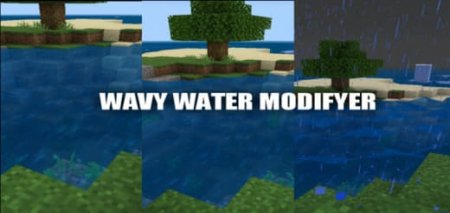


![Shaders: Universal Pack [1.19; 1.20+]](/uploads/posts/2024-03/1676984329_picsart230217045804617_1-520x245.jpg)
![Shaders: Leaves and water movement [1.20+]](/uploads/posts/2024-03/1631767910_capture-20210822-0007081_1-520x245.jpg)
![Mod: Torch in the left hand [1.21+]](/uploads/posts/2024-05/1652102558_captura-de-pantalla-144_1-520x245.jpg)
![Mod: 3D Weapons with animations [1.21+]](/uploads/posts/2024-06/1692123277_1_1-520x245.jpg)
![Mod: Lucky Blocks [1.21+]](/uploads/posts/2024-05/1608731234_realislic-lucky-block-addon-116-update_1-520x245.jpg)
![Addon: Working Left Hand [1.21+]](/uploads/posts/2024-08/1724601797_offhand.jpg)
![Mod: Mineral Golems [1.20+]](/uploads/posts/2024-03/1695319524_coverimagebeta_1-520x245.jpg)
![Мод: Собачки [1.21+]](/uploads/posts/2024-03/1709836612_ironmanminiatura_1-520x245.jpg)
![Mod: Prehistoric Animals [1.20+]](/uploads/posts/2024-03/1673163230_opp_1-520x245.jpeg)
![Mod: Magic Powers [1.20+]](/uploads/posts/2024-04/1678266986_20230305114840_1-520x245.jpg)
![Mod: Goblin Killer [1.20+]](/uploads/posts/2024-03/1697733831_z120dfsdfsdfdfgpddng_1-520x245.jpg)
![Mod: Cool Shields [1.21+]](/uploads/posts/2024-07/1702554960_13_1-520x245.jpg)
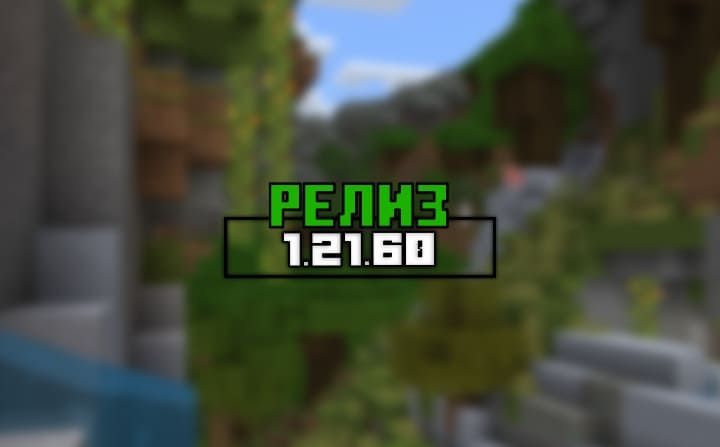
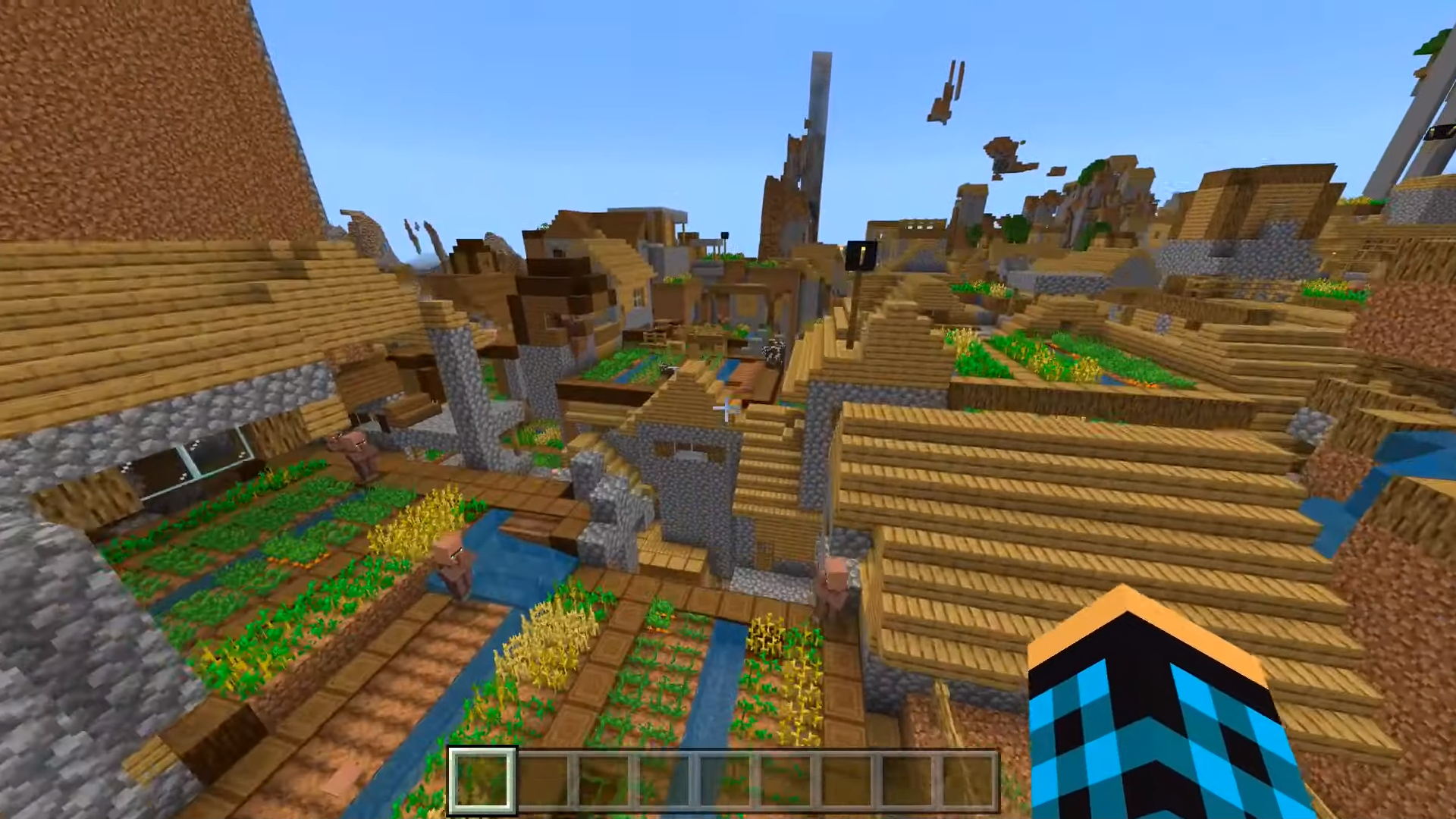
![Map of Dead Zone [1.19+]](/uploads/posts/2024-03/1676184259_tgt3dap9kjy.jpg)
![Maps: Russian city [1.20; 1.21+]](/uploads/posts/2024-04/1702479530_russ-big-city_3.jpg)
![Map: Protected House [1.21+]](/uploads/posts/2024-03/1661709514_safe-house_1-520x245.jpeg)


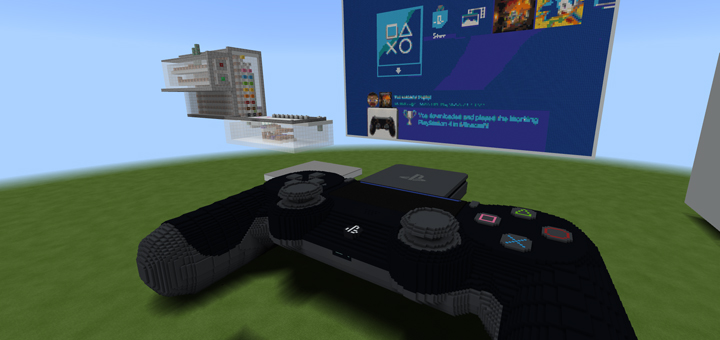

![Map: Poppy Playtime [1.18+]](/uploads/posts/2024-03/1642679724_202112102110310000_1-520x245.jpg)
![Карта: Военная база [1.18; 1.19+]](/uploads/posts/2024-03/1652958931_titular_1-520x245.jpg)
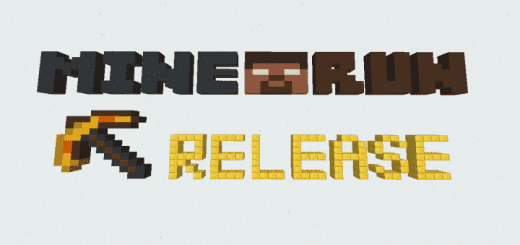
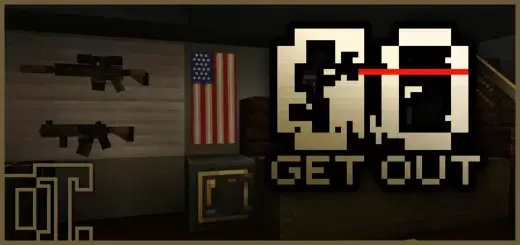
Shaders for Minecraft PE Download
Minecraft Pocket Edition (PE) has come a long way since its inception, evolving into a robust gaming platform for mobile devices. While the vanilla experience offers plenty of fun, players often seek ways to enhance their gameplay with additional features and visual improvements. One popular method is by using shaders, which can dramatically enhance the game's graphics and atmosphere. In this article, we'll explore how to download and install shaders for Minecraft PE, elevating your gaming experience to new heights.
What are Shaders?
Shaders are modifications to the game's graphics rendering pipeline, adding advanced visual effects such as realistic lighting, shadows, reflections, and more. They can completely transform the look and feel of Minecraft PE, immersing players in stunning environments that rival those of high-end gaming platforms.
Step 1: Choose Your Shader Pack
Before diving into the installation process, you'll need to select a shader pack that suits your preferences. There are numerous shader packs available online, each offering a unique visual style and set of features. Whether you prefer vibrant, cartoon-like graphics or realistic, immersive environments, there's a shader pack out there for you. Popular options include SEUS (Sonic Ether's Unbelievable Shaders), ESBE 2G, and Sylum Shaders, among others.
Step 2: Download a Shader App
To install shaders on Minecraft PE, you'll need to use a third-party app that supports shader installation. One of the most popular apps for this purpose is BlockLauncher, which provides a simple and intuitive interface for managing mods and shaders. You can download BlockLauncher from reputable app stores such as Google Play Store or Apple App Store.
Step 3: Install the Shader Pack
Once you've downloaded BlockLauncher, open the app and navigate to the "Manage ModPE Scripts" section. From there, select "Import" and choose the shader pack file that you downloaded earlier. BlockLauncher will automatically install the shader pack, making it available for use in Minecraft PE.
Step 4: Activate the Shader
With the shader pack installed, you can now launch Minecraft PE and activate the shader from the game's settings menu. Navigate to the "Video" or "Graphics" settings, depending on your device, and look for the "Shader" option. Select the shader pack that you installed earlier, and the changes will take effect immediately.
Step 5: Enjoy Enhanced Graphics
Once the shader is activated, you'll notice a significant improvement in the game's visuals. Realistic lighting, dynamic shadows, and other visual effects will enhance the atmosphere of your Minecraft PE worlds, providing a more immersive and enjoyable gaming experience.
Conclusion
Shaders are a fantastic way to enhance the graphics of Minecraft PE, bringing new life to your gameplay experience. By following the steps outlined in this guide, you can easily download and install shader packs, transforming your mobile Minecraft adventures into stunning visual spectacles. Whether you're exploring vast landscapes, building intricate structures, or battling mobs, shaders will take your gaming experience to the next level.